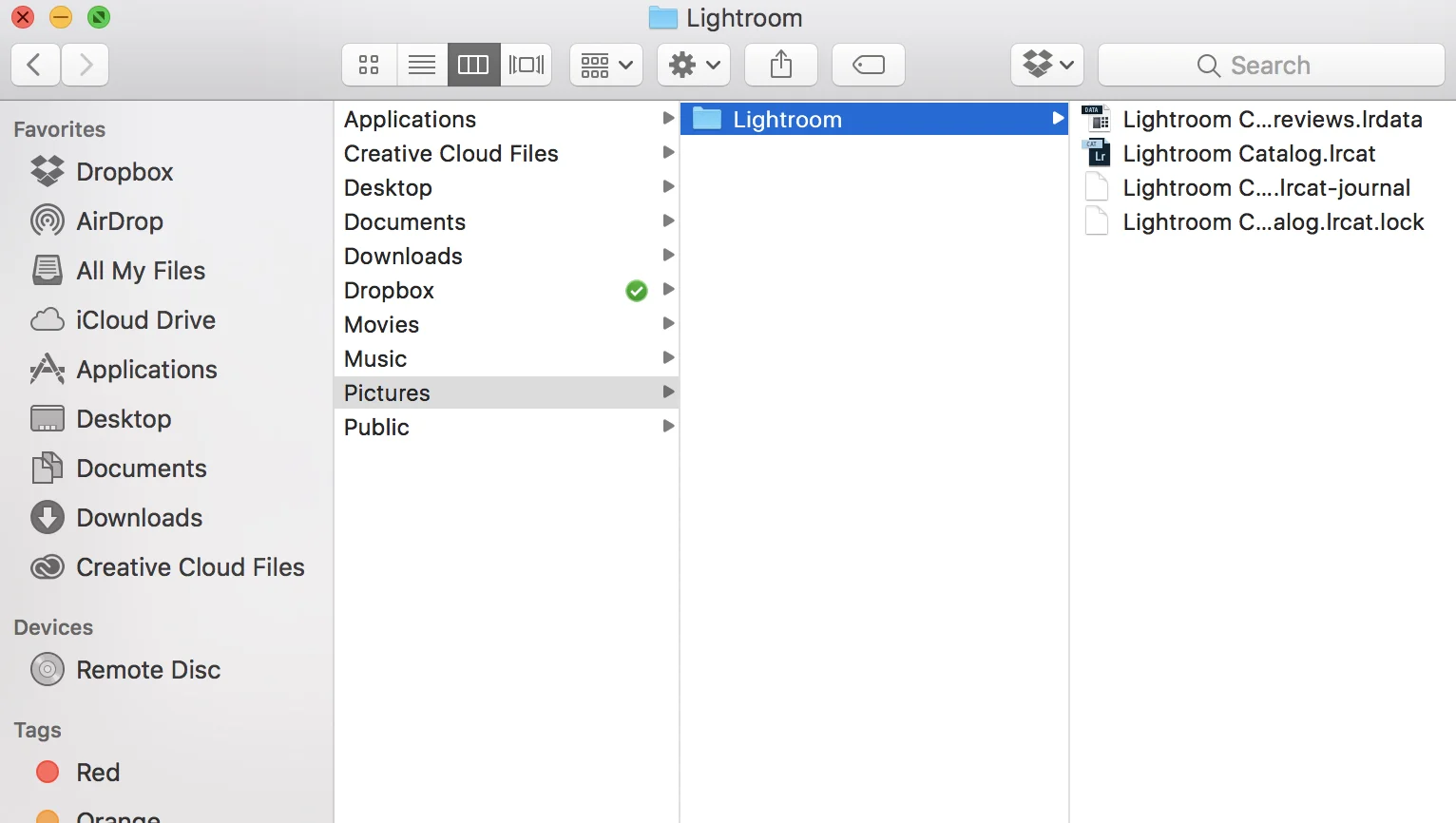Lightroom Users: Don't Make This Costly Mistake
Learn from my stupid mistake and save yourself some serious heartache (and potentially a lot of rework)!
I have been using Lightroom for several years, and although I do all my editing in Luminar these days, I still maintain my library in LR. It’s where I keep, manage and organize all of my photos, and thus it’s very important to me.
I have long had all my photos on an external drive (or rather, a collection of them) and continue to make sure that I have multiple copies of all my photos in case of some issue. This process has never let me down because of the inherent redundancy in it.
I love this new MacBook Pro!
However, I had a major issue with my MacBook Pro recently and learned a hard lesson about backups in Lightroom. My video card basically just died, which means not only can I not see the screen anymore, but it also won’t power an external monitor. So although the laptop powers on (I can hear the hard drive etc), it’s essentially an electronic paperweight now. It's a 5 year old device though, so it was just a matter of time before something happened to it.
So I picked up a new MacBook Pro - which is pretty awesome, by the way - and set about downloading all my Macphun apps and other stuff to get it ready for primetime.
Shortly after that, I realized I had a big issue on my hands…
You see, it’s one thing to have a copy of all your photo files stored elsewhere. Everyone does that. They are your photos, so you are actively thinking about preserving them. But there’s another component to backing up your Lightroom library, and that is the Lightroom Catalog file.
The LR Catalog file is basically the set of instructions that tells LR what you did to a photo. In other words, all your edits, keywords, ratings etc are stored in the catalog file. If you don’t have the catalog file, then Lightroom has no idea what you did to your photos.
I was aware of this and have been making copies of my catalog file too and storing those on an external drive, but apparently I got a little lax in that process and the last one that I have is from October 2016. When my MBP crashed, I felt secure knowing I had all my files on several external drives. When I got my new MBP and downloaded LR, I then copied over the LR catalog file and it hit me. This file was 3 months old - crap!
Thankfully, I was traveling a lot in November and December, so the extent of changes made in Lightroom were pretty minimal during that time (I don't tend to edit a whole lot while traveling). While on the road, I copied images to my MBP and edited straight in Luminar from there. After each edit, I would save a TIFF file as well as a full size JPG. So during that time I was making changes OUTSIDE of Lightroom, and then when I returned home I imported them all back into Lightroom. So although my image edits were not saved in the Lightroom Catalog file, I had the final result saved in a TIFF. Close enough to the same thing for me.
Luckily, I dodged a bullet this time!
So basically I made a huge error but luckily it didn’t cost me much other than the time spent re-importing all my photos taken in Nov/Dec into Lightroom (again) and essentially creating a new and updated LR Catalog file - which will get backed up much more often going forward, to be clear!
If I had not ever made a backup of that LR Catalog file, I would have all my photos but none of the edits. That would be disastrous, basically. Anytime someone wanted a photo, I would have to go and re-edit it and hope I came up with the same look. I have had to do that before, and trust me when I tell you that it’s nearly impossible. How can you remember what you did to a photo from 5 years ago, for example? I already forgot what I had for breakfast this morning.
Hopefully this is a good warning and will save you from having the same problems that I just had to go through. Don’t let my foolishness cost you. Always back up your LR Catalog file!
If you need to find your Lightroom Catalog file, just click on Lightroom > Catalog Settings and you will see something like this:
If you click on Show, you will get a box like the below one and you will see the file there.