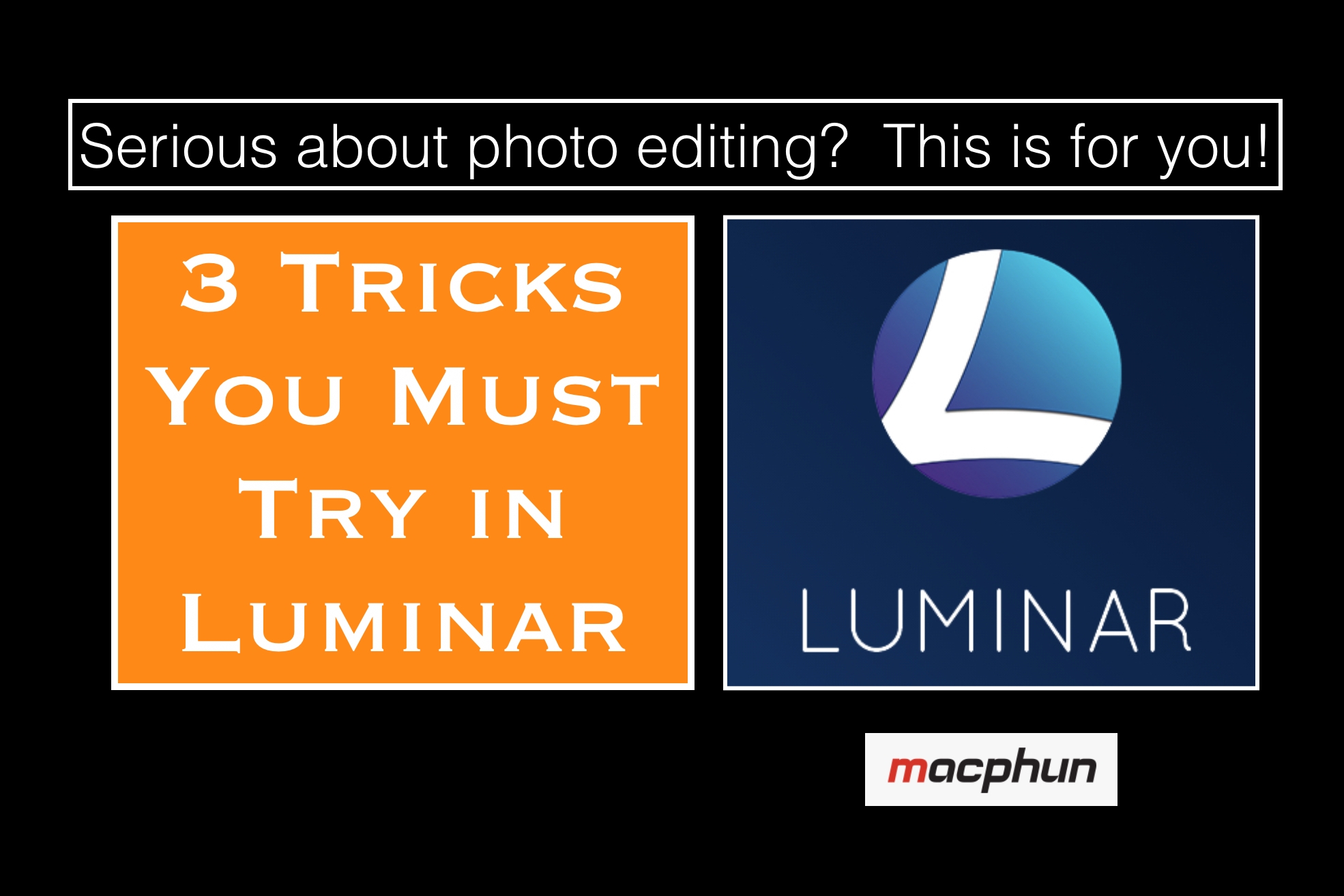Easily replace a sky in Luminar 2018
Replace a sky in Luminar, even if you have a complicated horizon. This video will show you how. It's quick and easy and very accurate!
Here's a technique that works REALLY well for certain sky replacements!
As you know, if you follow me and my Luminar videos on YouTube, I love to experiment with different techniques and come up with creative results. Call it a pastime of mine. It's just fun.
Since Luminar first launched over a year ago, I have experimented with replacing a boring sky using Layers. If you have a fairly flat horizon, it works pretty well. You just add the new sky layer and then use the brush or gradient to paint it in. But it's not perfect for all situations.
There's another way which is much quicker and easier, though to be clear it pretty much works only when you have a pretty clear blue sky and not a lot of trees on the horizon. But even with crooked lines on the horizon (such as a cityscape shot), this technique works really well. I call it the silhouette method, since you basically create a silhouette first, then use a Luminosity Mask, and then apply the new sky.
Don't let that sound complicated - it's pretty easy. Just watch the video below and see!
I first saw this technique demonstrated by Nicole S. Young of Nicolesy, and I spoke with her about doing my own Luminar video covering the topic. She agreed, so here it is. Be sure and check out her blog, because she is a very talented and creative photographer.
Thanks for stopping by and have fun adding new skies to your photos!
Luminar Workflow: Stars over Nashville
Here's a new video showing how I quickly transform a flat, lifeless photo into a work of art, all in Luminar!
In this video, I share how I transform a relatively flat and boring photo of Nashville into a beautiful and starry night over Nashville. I employ a few of my favorite tricks: using some presets, adding a new sky and more. It's a fun bunch of techniques that are easy yet effective, and the end result is a considerably different photo. Enjoy!
3 Tricks You Must Try in Luminar
Are you using Luminar, or thinking about getting it? Then this is for you. Here are 3 tricks you can do in Luminar that are advanced yet easy to perform. Take a look and let me know what you think!
As you can tell from all my blog posts and videos about Luminar, I am totally in love with the product. Click right here to read my review of Luminar. It literally changed my photography, my processing and my workflow all in one fell swoop. It’s a total game-changer, and I personally believe you are missing out if you haven’t yet given it a try.
In fact, Macphun allows you a free trial download so there’s absolutely no risk on your part. Just click the banner below to check it out. You can't argue with a free trial, can you? ;-)
Now, back to the 3 things you need to try in Luminar. While there are literally thousands of things you can do with the product, I think these three are really good ways to stretch yourself and your skills with post-processing. They are not really difficult to perform (that’s part of the beauty of Luminar - it makes complicated tasks much easier) but they do require some vision, forethought and patience to get them right. Practice makes perfect as they say, although I will admit that perfect is not the goal. I think the goal is to learn something new, get creative, and experiment.
So grab a cup of coffee and let’s get started, shall we?
Here are the three tricks you need to try in Luminar:
Replace a sky
Add a texture
Change day to night
By the way, all of these tips have companion videos that are on my YouTube channel (click here to subscribe), so you can read about the tips here, then watch the videos to follow along with me as I perform the exact steps needed to craft the images. Sounds like fun? Great!
Ok, let's get going!
1. Replace a sky
We have all taken shots in less than ideal conditions. It happens. However, thanks to the power and ease of Luminar, you can quickly replace a boring sky with a much more beautiful one if you are interested in doing so. All you do is add a new image layer and then use the gradient mask to blend it into the base photo. (Note: You can also use the brush to paint in the new sky, but I prefer to use the gradient mask because it uses a varying opacity, which I feel works well with sky replacements.) From there you will likely need to do a little brush work to make it look as natural as possible, but that’s just part of the learning process.
To make this easy, I have a video I previously shared showing how I do this. In fact, there is a second video below that wherein replacing the sky is one part of the process for that photo. Take a look at both and see how easy it is to do this. Seriously, it's not hard at all. In fact, I believe you will now start taking photos of just the sky when it's gorgeous outside, in hopes of using those skies as replacements for boring ones. That's what I have been doing for a while now.
2. Add a texture
I will admit that I have only been interested in using textures for the last year or so. Prior to that I avoided them. I am not entirely sure why, but my opinion about textures changed and I am really glad that it did. I love how you can completely change the feel of a photo by adding a texture. It really is a wonderful and expressive creative outlet for those photos that you may otherwise pass by. And yes, that is generally when I use a texture. I would never want to cover up some amazing sunset or great colors, but a flat, boring lifeless shot that has a decent composition and could become something better…then yes!
This is an easy thing to do, too. Just add a new image layer, choose the texture as the image layer you are adding, and once it is applied note that it will appear at 100% opacity, which means you cannot see the photo underneath it. Just move the opacity slider down to the left and you will start to see the underlying photo. I generally apply a texture at somewhere around 30% or so, although it does vary per photo. After you add it, you can also use the brush/eraser to remove it from parts of the image if you want to, or if it is distracting, etc.
After adding the texture, I often go and drop a preset on top of it as a new layer (adjustment layer), just because I like how presets can quickly and easily change the look of an image. And...that's exactly what this video is all about. Follow along!
3. Change day to night
Now this is a fun trick to try on your photos, but I will admit that it doesn’t work perfectly on every photo. If you have a super bright sky that was shot in midday with direct light beaming down into the shot, that just won’t look very good. This works best when you have a gray, overcast sky that is somewhat evenly lit, colorless and gray, or if there is little to no sky visible in the photo.
Once again, this is just a generous use of gradient masks and the Color Temperature and Exposure filters. You use the mask to select the area, then use the filters to adjust accordingly (darker the area with the Exposure filter, and change the temperature of it with the Color Temperature filter). I usually do this in sections around the photo, instead of trying to apply one mask across the whole thing. That works better and gives a cleaner result, in my experience.
Here are two videos showing me using that trick. The first one is dedicated specifically to changing day to night where the sky covers a large part of the photo, whereas the second one is using that trick as part of the process of just darkening the shot. You should get a good handle on it after seeing these two videos.
That was fun, right? Now get out there and try this stuff yourself. You'll be glad you did!
I hope that these three tips are something you find useful. Once you start to experiment with Luminar, I truly believe you will find a LOT of creative and useful ways to express your own vision with your photos. Take some time to learn all the tools and you will soon be crafting your own masterpieces. It’s easy with Luminar!